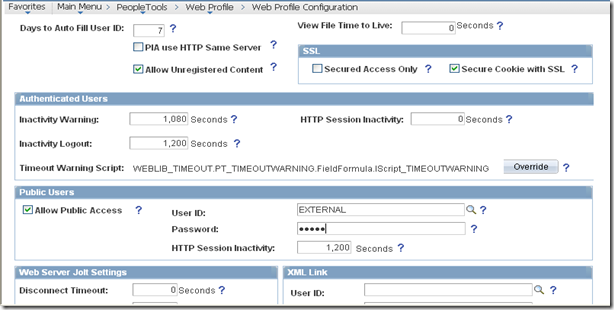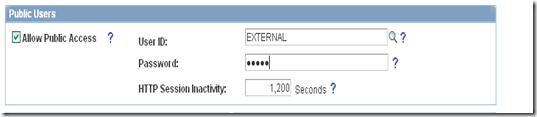Oracle has recently provided Absence Management White Papers. Below are the documents can be find at Oracle support. You need login for these documents.
1. Absence Management Entitlement and Take Setup:
Document ID 1493866.1: This document (Document ID 1493866.1) provides an overview of how to set up the main components of Absence Management, such as Absence Entitlement and Take elements, as well as other supporting elements relevant to your Absence Management implementation.
2. Absence Management System Elements:
Document ID 1493879.1: This document (Document ID 1493879.1) provides an overview of the system elements related to Absence Management. System elements are building blocks used during the design and construction of your Absence Rules. Knowing how they work and when to use them should help you expedite the implementation of your Absence Policy rules in your company
3. Absence Management Self Service Setup :
Document ID 1493867.1: This document (Document ID 1493867.1) provides an overview and guidance on some of the important areas when setting up Absence Self Service. Throughout this document we are providing examples of different configurations supported in Self Service.
Source: Oracle Support centre.