Below steps helps to give access to components for external people.
This is required for many scenarios. Some Examples are:
1. Forgot password – Helps employee to retrieve login password.
2. External Candidate – Helps to apply job for the company.
3. External candidate to register course – Helps external candidates to apply course. etc..
Steps to to give access for external people:
Step 1: Create a user id as EXTERNAL and set a password(PS) for it.Assign "External Applicant" & "Recruitment User"(optional) roles to this user-id. Save it.
Important : Do not attach any other Role to this user id.
Screens of roles
Step2: go to PeopleTools --> Webprofile --> Webprofile Configuration.
Then choose the profile (E.g. DEV)
Navigate to the "Security" tab and check "allow public access" and give the userid "EXTERNAL" and password "PS" and save it.
Step3: To access page use the below format.
"http://Your IP:Port/psc/ps/EMPLOYEE/HRMS/c/ComponentName.Market"



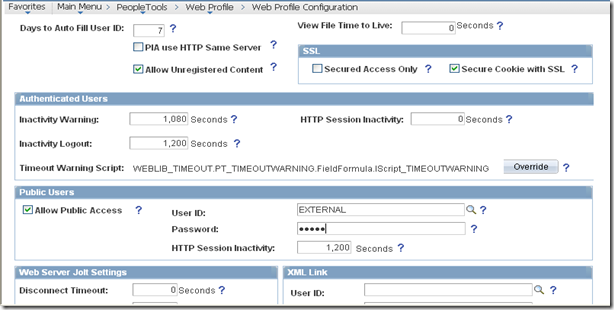
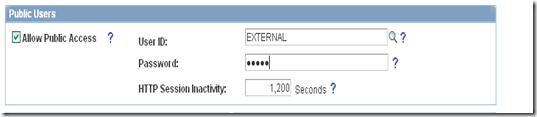
4 comments:
hi Pawan,
i want to ask something.
there must be create new user id?
in Webprofile Configuration, can i use PROD profile? or i create new webprofile with copy web profile from PROD and then Navigate to the "Security" tab and check "allow public access" and give the userid "EXTERNAL" and password "PS" ??
regard
Felix
Hi Felix
This is not required to create new user id, it is good that u create different user id and assign appropriate roles to it.
Answering to your second question, you can use existing PROD webprofile if this is Production environment else you can use DEV webprofile in your development environment.
Regards
Pawan
Hi Pawan,
in my case, i create new component+page custom and then my new component can be access by external link without login peoplesoft.
can i add new external link? (setup HRMS> Product Related > Recruiting > Site)
i try to create new side id = 2
but i can't to edit or fill external link.
You can expose as many custom component as needed. U can use Forget Password page for your reference.
Post a Comment